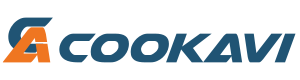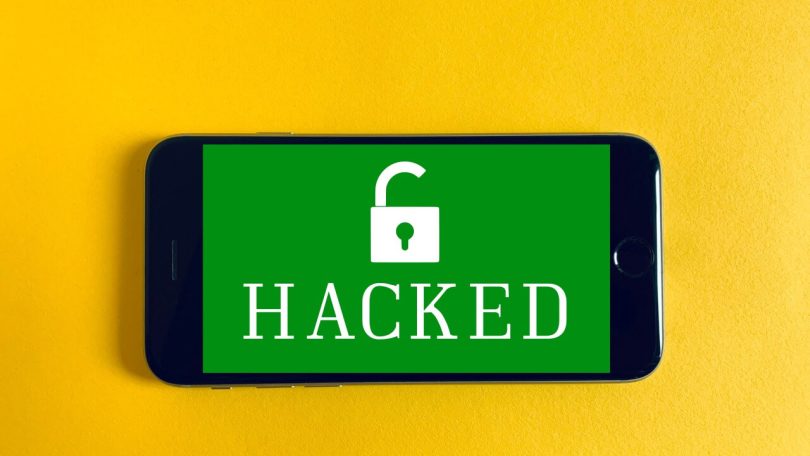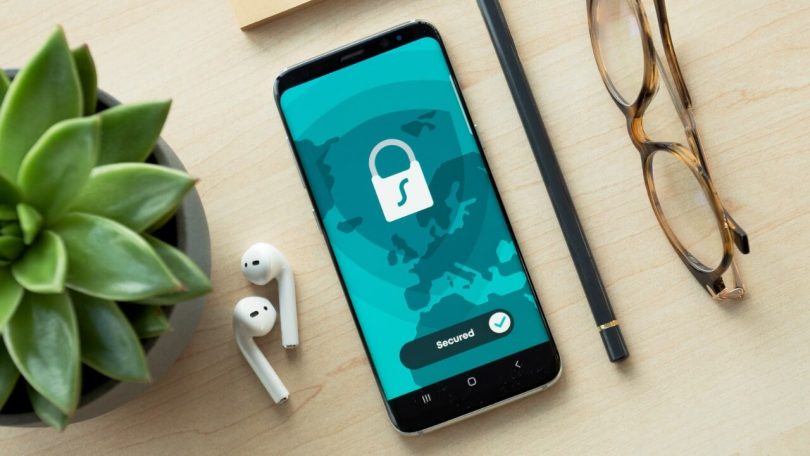Try these simple tips and tactics to supercharge your home Wi-Fi before you give up on getting the speedy Wi-Fi you’ve always wanted.
Turn Off and on Your Router
Resetting your router may seem straightforward, but it can help speed up your internet.
Rebooting your wireless router can alleviate internet connection troubles and boost your speeds, just like restarting your computer can cure unexpected computer issues.
Position Your Wireless Router in the Heart of Your Home.
Placing your router in a strategic location will help you get the most out of your signals. Since you’re unlikely to hang your Wi-Fi router like a chandelier in your living room, here are some other options for boosting your Wi-Fi signal and increasing your internet speeds.
Where should you put your internet router?
- In a central living room or family area, on a mantle
- On a tiny coffee table strategically positioned in the middle of a hallway or living room
- If you don’t have a basement, on the second-floor landing
Avoid placing your internet router in the following locations:
- In the kitchen, where other devices emit waves that could disrupt your signal
- In a dark area of your home or on a windowsill—most signals will reach outside if you aren’t utilizing them.
- In the cellar
Place Your WiFi Router in a High, Open Location.
The strength of your Wi-Fi router’s signal is heavily influenced by its location.
For best Wi-Fi signal results, place the device in a high, open space with few impediments.
Signals go perpendicular to your router, as previously stated. Many of your Wi-Fi signals will go horizontally along the floor if your router is on the ground, reaching fewer portions of your home.
Get a Newer, Higher-End Router.
Your aged router could be the largest hindrance to your home’s Wi-Fi connection. Fortunately, there are other benefits to buying a new router, so you’d be getting more than just higher internet speeds.
A new router may also include enhanced home security capabilities and be compatible with a broader range of devices. Additional security and interoperability benefit homeowners who want to automate their home or secure their network.
Raise One WI-FI Antenna and Place the Other to the Side.
Wi-Fi signals expand out perpendicular to your router, however, Verizon warns that when passing through walls at an angle, Wi-Fi signals degrade. Antennas aren’t often included in Wi-Fi routers, such as all-in-one modems and router gateways.
If your internet router has antennae, you may position them to help your Wi-Fi signal flow straight through walls while maintaining signal strength.
Boost your Wi-Fi signal by angling one antenna vertically, allowing Wi-Fi signals to pass through walls directly side to side. Wi-Fi signals flow directly above and downward through the ceiling to other levels if the other antenna is angled horizontally.
Take a Look at Omnidirectional Antennas and Antenna Improvements.
An update to your antenna is another option. Some router models come with a visible antenna, which means that high-speed internet users who have these types are in luck.
Why? Because some third-party manufacturers make new antennas that are more powerful than the ones given by your cable and internet provider.
Because some antennas are omnidirectional, their placement isn’t important for getting the most out of your hardware update – you won’t even need to slant the antenna to boost your Wi-Fi signal.
Set Up a WI-FI Repeater or Buy One.
Using a Wi-Fi repeater to boost internet speeds in specific areas of your home could be as simple as that.
A repeater extends the range of your Wi-Fi signal while maintaining the same SSID and password.
The repeater is essentially a wireless router that picks up your existing Wi-Fi signal. The stronger Wi-Fi signal is then amplified and transmitted to other devices in your home by another wireless router within the repeater.
Install an Internet Extension
A Wi-Fi extender, like a Wi-Fi repeater, boosts your internet signal to additional rooms.
The benefit is that extenders are less likely to limit your bandwidth than Wi-Fi repeaters, and they provide a strong internet connection to connected devices.
A powerline Ethernet kit transmits Wi-Fi signals to other devices in your home via a wired connection to your router. It doesn’t take more Wi-Fi bandwidth to communicate because it’s wired.
Perform a Speed Test to See What You’re Really Getting.
Take an online speed test using a computer linked to your home network to see how fast your internet and Wi-Fi connections are. Your ping time and upload vs. download speeds will also be displayed.
Upgrade Your Security to Eliminate Bandwidth Squatters.
By consuming internet bandwidth, additional users slow down your internet connection. If you don’t defend your Wi-Fi network, you’re inviting freeloaders onto your network. As a result, Wired advises all homes to secure their routers with a complex password and WPA2 encryption.
If your home is automated, keeping your Wi-Fi network safe from intruders is even more vital. Every connected device consumes bandwidth, and the more outside devices on your network, the less likely your automated home devices will have enough bandwidth.
In addition, if your network isn’t secure, strangers could gain access to your coffee maker, air conditioner, or automated security system.
Adjust Your Router’s Settings
Changing the settings on your router could help you increase your home’s signal strength and speeds.
While playing video games or streaming multimedia, some routers include entertainment settings that prioritize bandwidth. When numerous users share a Wi-Fi connection at the same time, this method is less effective, so try turning off the entertainment options.
Reset your router’s Request to Send (RTS) thresholds. The RTS threshold protocol, in essence, clears a data transmission channel before sending data packets on it. Setting your RTS threshold to a lower value on a crowded Wi-Fi network, such as an apartment complex, may assist improve Wi-Fi performance.
You can also play about with the fragmentation and RTS threshold settings on the router. Setting your fragmentation threshold to a lower setting can enhance network dependability by allowing data packets to transit more quickly. Setting the threshold to a smaller data packet size, on the other hand, can degrade network performance if your network is already stable.
Change Your WI-FI Channel.
To boost your internet speeds, try switching your router from a 2.4 GHz to a 5 GHz Wi-Fi channel. As a result, you should have greater bandwidth and fewer interference.
Multiple internet transmission channels are available on both the 2.4 GHz and 5 GHz frequencies, although 2.4 GHz only has 14 overlapping channels while 5 GHz has 23 non-overlapping channels. Data packets flowing back and forth on adjoining channels can interfere with one another due to channel overlap, clogging bandwidth and slowing your connection.
Some routers are only capable of using the 2.4 GHz frequency. Choose channel 1, 6, or 11 if your router is limited to 2.4 GHz. These channels have the least amount of channel overlap, especially if you can convince your neighbors to only use channels 1, 6, or 11.